VMware Workstation 17 Pro Review
VMware Workstation 17 Pro Review 2025: Is It Still the Best Tool for Virtual Machine Creation?
VMware has always been keen on developing a wide range of virtualization tools that can help people working on different platforms to transform their desktop into a dozen of VMs, each with diverse Operating System or hardware configurations. VMware has announced the entry of VMware Workstation 17 to their elegant workstation lineup. VMware has used the up-to-the-minute technologies to develop the leading edge features that can help the professionals to improve their productivity as well as save time to a great extent.
- Well-established and a well-known enterprise-grade virtualization system
- Commercial licenses are available
- Well-established third-party distribution and development
- A full spectrum of VM products
- Polished interface
- Closed source and you cannot find an online solution for features and bug fixes, unless the developers do it from their end
- A bit expensive
- Free versions of VMWare Workstation comes with limited options
- User ability to use product on third party requests is restricted
- Comes integrated with Microsoft Credential Guard and Microsoft Device Guard for Windows 10 guests
- Latest NVME device for faster and easier disk access on the SSD storage
- UEFI Secured Boot, which is particularly required for VBS and ESXi 6.7 Virtual Guest support is also available
- Ability to create large VMs (16CPU, 64GB RAM, 3 GB VRAM)
- 3D Graphics with DX10.1 and OpenGL 3.3 support
- 4K support
- Run multiply VMs simultaneously
- VM clone
- USB 3.0 devices support
- Snapshots
- Command line support
- Files sharing
- Connect to vSphere/ESXi Server
- UEFI Boot Support
- New Virtual Trusted Platform Module which can be used for managing keys for guest encryption like BitLocker
- Full support for AMD Ryzen and Intel Kabylake CPUs
How to Create a Virtual Machine in VMware Workstation Pro Step-by-Step Tutorial
Supported Host Operating Systems
- Ubuntu 19.04
- Ubuntu 18.04
- Ubuntu 17.10
- Ubuntu 16.04.3
- CentOS 7.5
- CentOS 7.4
- Debian 9.4
- Debian 9.1
- Debian 9.0
- Windows Server 2016
- Windows Server 2012 R2
- Windows Server 2008 R2 SP1
- Windows 10
- Windows8.1-Update3
- Windows 7
- Oracle Linux 7.3
- Fedora 30
- Fedora 28
- Fedora 27
- Red Hat Enterprise Linux 8.0
- Red Hat Enterprise Linux 7.5
- Red Hat Enterprise Linux 7.4
- Red Hat Enterprise Linux 6.9
- SUSE Linux Enterprise Server/Desktop 12 SP3
- openSUSE 42.3
- openSUSE 15.0
- ESXi 6.7 Update 2
VMware Workstation 17 is built on the latest vSphere Virtual Hardware Platform, which enables users to stay organized with customized network renaming. In the latest version of VMware Workstation, the developers have added support for Windows 10 Fall Creators Update, which is also known as Redstone 3, aside from adding support for Ubuntu 19.04 as well as for Fedora 30. Cortana, the personal digital assistant and the linking capabilities in the new Edge web browser works well with this new product. The user can directly launch VMware Workstation right from Windows 10, with the help of Cortana. The Workstation Virtual Machines Wizard helps the user to install Windows 10 in a very few steps from a disc.
Create Robust Virtual Machines
The integrated novel technologies allow the VMware Workstation 17 to maximize the computer’s resources to run today’s most demanding apps in a virtual environment. The ability to allocate multiple processor core, individual graphics memory for each VM, and intelligent partition of main memory (GB’s) lets the user to work wonders in their desktop. The user will be able to create Software Defined Data Center or even run virtual ESXi hosts and vSphere appliances, hassle free.
Advanced Graphics
Compared with the older versions, VMware has improved the speed of graphics up to 36 percent faster, making it possible for the users to visualize data in a whole new dimension. They have solved the video memory problem of previous versions, which caused some hindrance while using graphic-intensive program, such as AutoCAD, Solidworks or Photoshop. The inclusion of new sets of API’s has helped the workstation to handle heavy graphical workloads, without any lag. The added support for DirectX 10.1 and OpenGL 3.3 have boosted the working of 3D applications.
Virtual Network
The Workstation provides immense opportunity for its users to create more complex network topologies. In addition to the improved IPv6 support, the workstation offers IPv6-to-IPv4 Network Address Translation which makes it possible for the users to build their own virtual network. Creation of custom virtual networking configurations, adding up or removal of IPv6 or IPv4 networks are made easy by the virtual network editor. This creates an ambient virtual environment to test the developer’s application, without changing the PCs network configuration.
vSphere and vCloud Air
Do you wish to extend and scale your virtual machines in the cloud? The Workstation 17 Pro, allows the users to do so with the help of the VMware vSphere and vCloud Air service. This allows the tech geeks to take advantage of the resources beyond the power of a single PC and enjoy maximum flexibility as they can work with local and server-hosted virtual machines, side by side. The Workstation interface offers hassle free connection with the vCloud Air and the user can upload, run, as well as view virtual machines at any instance.
User Interface and Ease of Use
The powerful UI of Workstation lets the techs to have full control over the setup. The user can also select the way to interact with the virtual machine, even you are running it in a cloud or on your PC. The UI is made more interesting by the virtual machine library that lets the user to search and quickly view or access the VM. This indeed serves as a time saving factor.
The easy integration with other VMware products and efficient features have made the Workstation easy to handle. The setup and settings are automatic and can be done in a very few steps. The creation of complex virtual networks is much easy and hassle free.
The Latest Hardware
Workstation virtual tablets sensors combine with latest Intel based tablets and lets the applications running in the virtual machines to respond to the movements of the device. The use of Broadwell and Haswell microarchitecture ensures maximum performance and lets even the resource intense programs to work smoothly.
In addition to these, it is optimized to support high resolution 4K UHD and QHD+, which enables to user to have a clear and detailed view. The workstation can also support multiple monitors on the host with different DPIs.
VMware Workstation Pro vs Player Comparison
Features
Create New VMs
Create Large VMs (16CPU, 64GB RAM, 3 GB VRAM)
3D Graphics with DX10.1 and OpenGL 3.3 Support
4K Display Support
USB Smart Card Reader Support
Run Managed/Restricted Desktop
AutoProtect with snapshots
Run Encrypted VM
Run Multiple VMs at Once
Create/Manage Encrypted VM
vCenter Server Appliance Effortless Deploy
Snapshots
Advanced Networking
Connect to vSphere/ESXi Server
Microsoft Virtualization Based Security (Guest) Support
Virtual Trusted Platform Module (vTPM)
UEFI Secure Boot Support
VMware Workstation 16 Pro
VMware Player 16
Performance
The powerful performance exhibited by the VMware Player has won the appreciation of IT professionals. The Player can let you do all the functions, like browsing, sharing files or use USB devices. Even the drag and drop works perfectly in this tool, provided you are using a powerful system with high-end configurations that can meet the demands of two operating systems, running simultaneously on a single device.
Workstation 17 Pro offers enhanced performance even while working with CPU intensive graphic applications. The VMware team has succeeded in improving the performance up to 36% faster, when compared to previous versions. The sophisticated technology used to cancel echo and noise, allows the user to enjoy Skype and Lync VoIP calls within a VM, with much clarity.
Creation of Powerful Virtual Machine
Player can help you run restricted virtual machine, created using the VMware Workstation or VMware Fusion Pro, which offers a very safe way to test your application in a virtual environment. Restricted virtual machines offer high security to the enterprise desktops with encryption, time limitation, runtime password protection and USB access restriction. It can also isolate the host and guest OS.
The evolution of new technologies has helped the Workstation 17 Pro to create powerful virtual machines that can even run the graphic intensive programs on the virtual environment, without affecting the performance of the machine. This has helped the users to work efficiently, thereby improving their productivity.
Portability of Virtual Machine
VMware Player offers a lot more than any other virtualization tool to its valuable users. It is not only simple and powerful, but also saves you from buying additional hardware to keep your virtual machine secure. With the Player, the user can secure as well as share their complete desktop, which includes all your applications, operating systems and user configurations, in an easy way.
Conclusion
Vmware Workstation Player is a powerful virtualization solution that will enable you to host VMware virtual machines on the computer. It is packed with all the essential tools that can give a great user experience as well as help them to work in a virtual environment without any investment. The VMware Workstation Pro is a feature rich licensed for commercial use virtualization tool that is handy for the professionals to improve their productivity to a great extent. When compared with the capabilities offered by the Workstation, it is worth paying. Even though, VMware Player is not a fully featured application like Workstation Pro, it provides all the essential tools that can meet almost all the needs of a user, who do not wish to invest more on a virtualization app.
VMware Workstation Pro vs Microsoft Hyper-V Comparison
Features
Architecture
Replication
DRaaS support
Dependence on OS
Automated host provisioning
Downtime for critical apps
Advanced backup
Security management
Number of certified service providers
Memory management
VMware Workstation Pro
Virtual appliance needed
Asynchronous
No reliance on purpose built OS
Auto deployment with host config management
Fault Tolerance for supporting up to 4 vCPUs per VM
Changed block tracking, app-consistent backups and 20 VDP appliances
Centralized policy based approach
More than 7000 service providers, with 70K global partners
Transparent page sharing, ballooning, centrally managed
Hyper-V
In-built hypervisor
Asynchronous
Requires Windows Server OS
Bare metal provisioning (only supports initial deployment)
Almost no fault tolerance
Separate Windows with database required
Requires multiple system centre tools
Less than 100 certified OS partners
Complex dynamic memory
Microsoft Hyper-V facilitates the users to create and manage virtual computing environments by using a virtualization technology which is built on Windows server. When you install the Hyper-V, it installs all the required components and you may also choose to install some or all of the management tools. Hyper-V Virtual Machine Management, Windows Hypervisor, and virtualization WMI comes along with the application. Other key features and functions of Hyper-V are as follows:
- Clustering virtual systems with the help of Shared Virtual Hard Disk or VHDX
- Easy resizing of virtual hard disk
- Virtual system generation
- Seamless integration and export
- Optional enhanced session
- Less expensive than VMware Workstation
- Enables users to run multiple VMs simultaneously with dynamic memory management
- Less downtime during maintenance
- Live migrations is easier and more simple
- Easier backups
- Enhanced security with active and regularly updated directory
- Interaction with host OS might be challenging (compared to VMware)
- Suport for Linux is not good enough
- All VMs need to be taken offline for reboot during OS security updates
- Administrator interface is overtly simple
Conclusion
VMware Workstation Vs Hyper V is one of the hottest contentions in the virtualization software market as presently, more or less half of the server workloads are virtualized. Developing and testing your software reactions on your PC without hampering your workflow has now become easier, with the best virtualization applications offering a plethora of useful features. Now you can install encrypted computers for your remove employees and evaluate additional applications or systems in a safe and split setting. When it comes down to choosing between VMware Workstation and Hyper-V, it’s actually tricky and mostly depends on your needs.


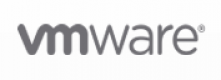
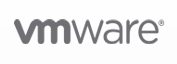



VMware cannot play certain games like Granado Espada whereas HyperV allows you to play but very staggering