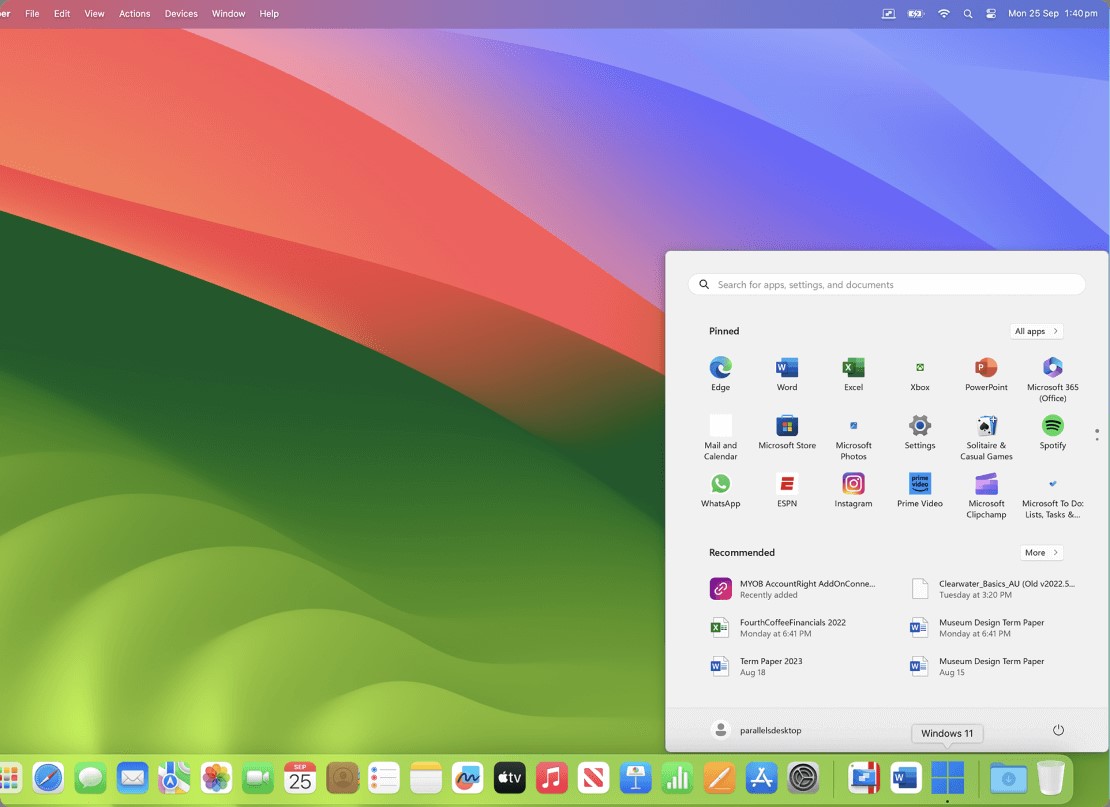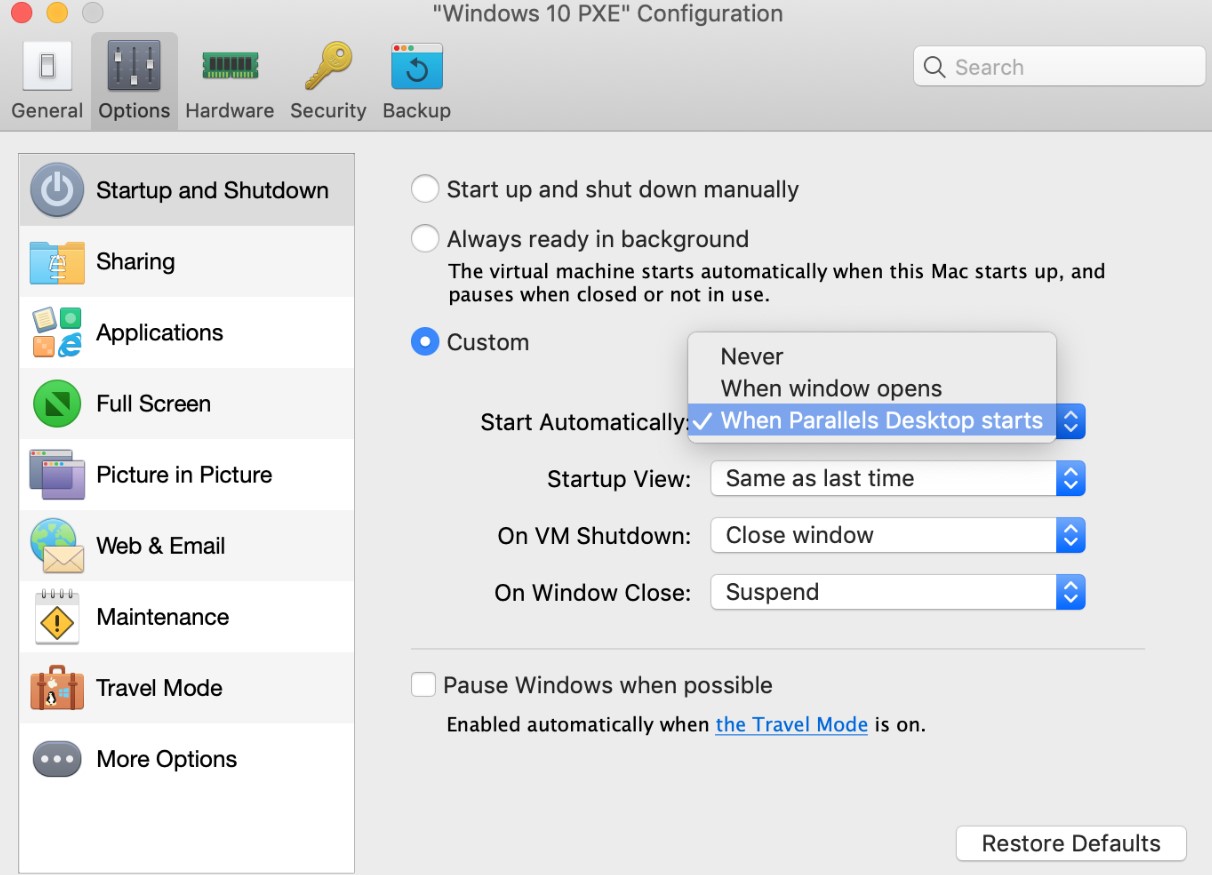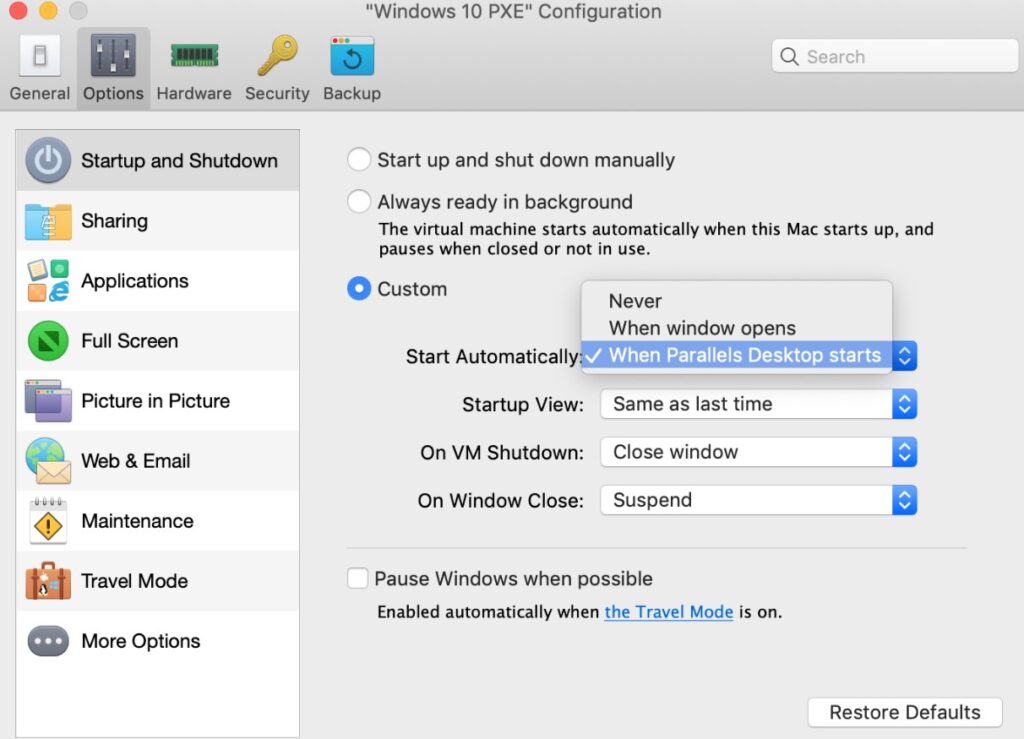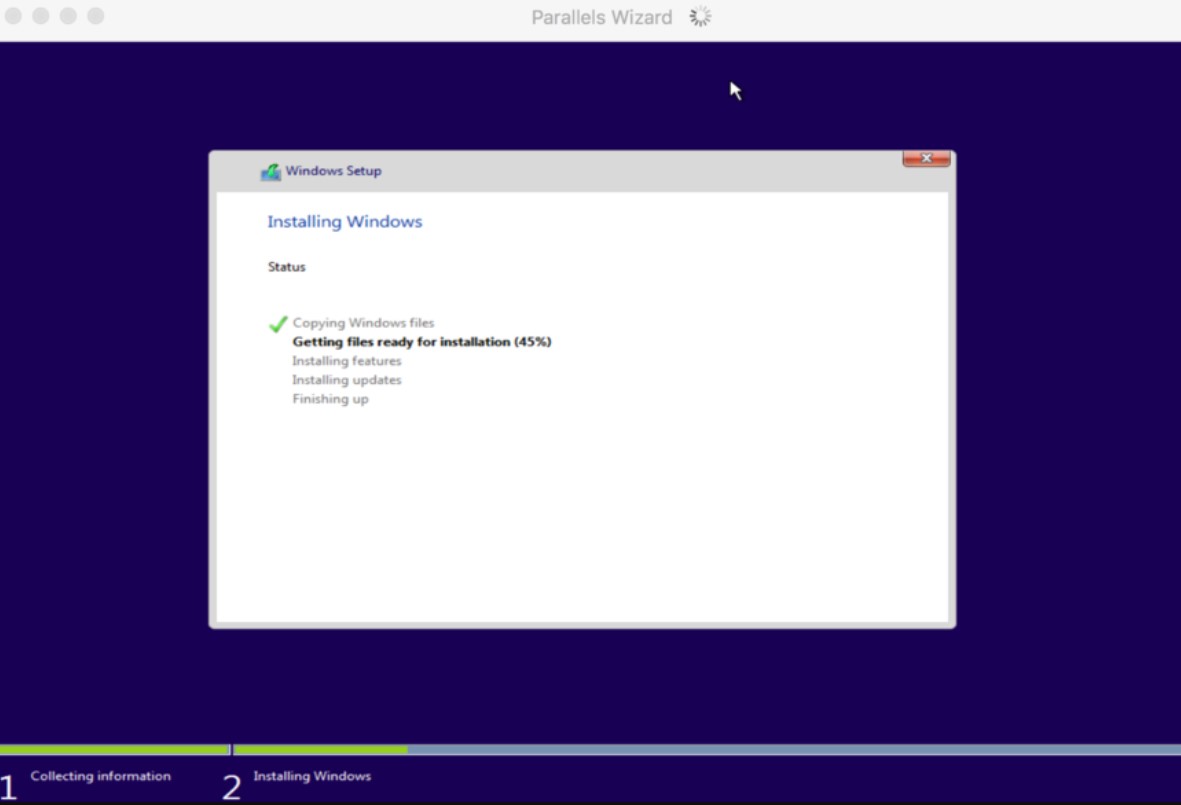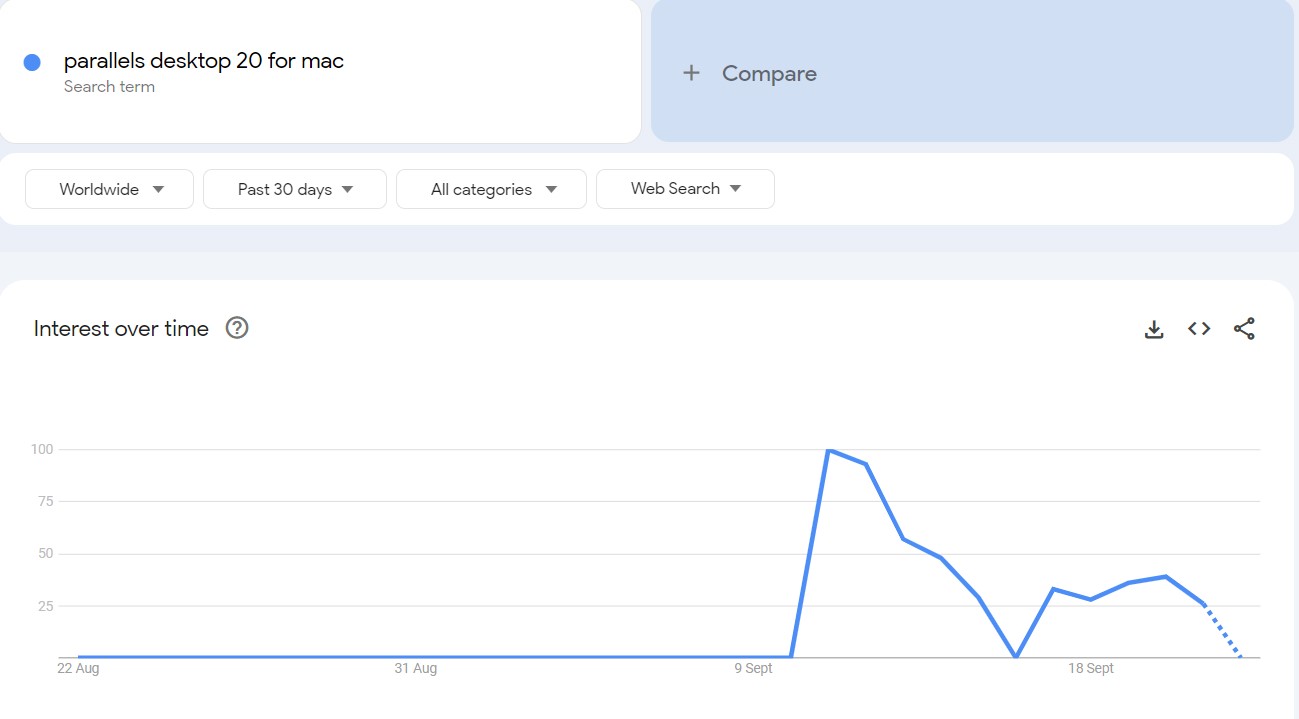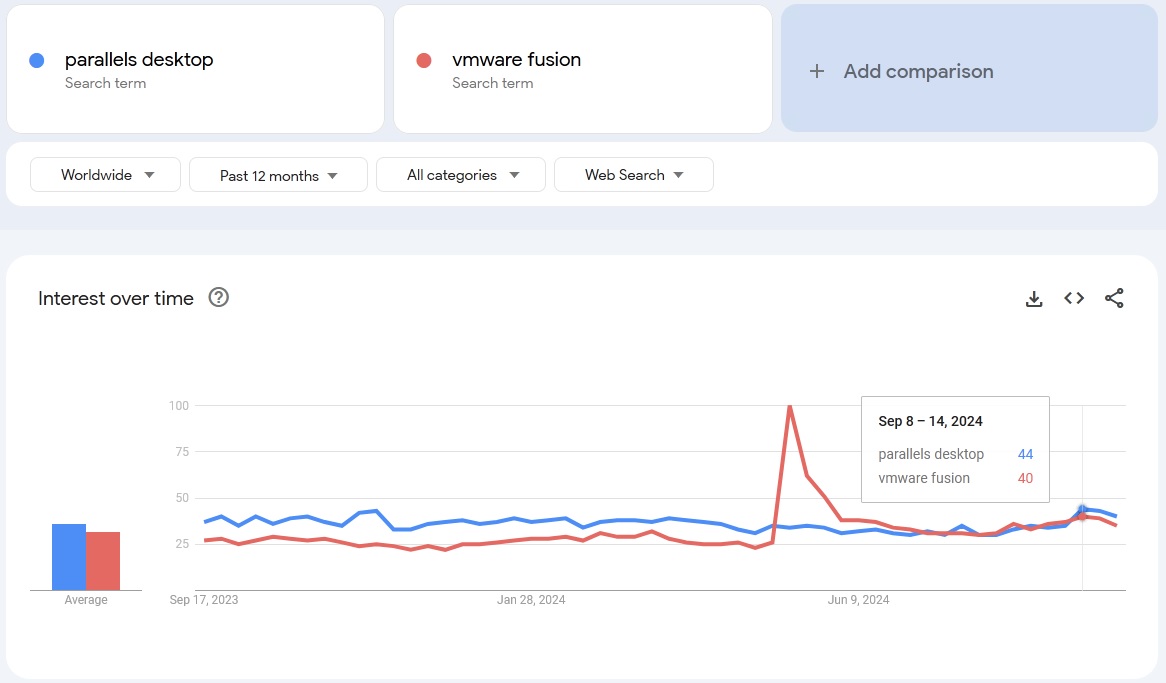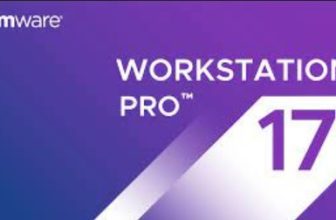Parallels Desktop 26 for MAC Review
Parallels Desktop 26 for Mac Review – Feature-Rich Virtualization Program with AI Tools and Management Portal
The latest version of Parallels Desktop, which is Parallels Desktop 26 for MAC, is already here, and people looking for a solid virtualization solution have a lot to rejoice at. Not only Windows desktop users who often face difficulties in switching over to Mac will find it useful, but Mac users looking to use Windows applications not available on their computer systems will be greatly benefitted too.
The Parallels Desktop 26 for MAC, which is the latest one to come out of a software firm that has been offering cutting-edge virtualization solutions for more than a quarter of a century, offers significant user interface improvements, better security, and seamless virtualization. Optimized and ready for the latest macOS and Windows versions, including macOS Sequoia, it makes sure that you can upgrade your existing OS without disrupting your workflow. But is it worth your penny? Let’s explore.
Pros & Cons
- AI development tools included
- Supports macOS Sequoia for running Windows apps on Apple Silicon
- Optimized for Windows 11 24H2 with up to 80% performance improvement
- Improved file sharing with Windows through shared folder technology
- Enhanced speed for Mac files on Linux virtual machines
- Business-friendly Enterprise edition with a management portal
- Pricing structure may be difficult for beginners to understand
- Certain advanced features are only available in premium editions
What’s new in Parallels Desktop 26 for Mac and what I liked the most
Parallels released its brand-new virtualization solution for Mac in September 2024. The Parallels Desktop 26 for Mac, which is the first ever version to have an AI-ready development toolkit, makes it easier like never before for developers to test and deploy AI applications.
However, I was more interested in what this new version brings to the table for average users, people who just need a simple and no-nonsense virtualization software that does its job. I must add, I was more than impressed.
To start with, the latest version of Parallels Desktop was ready for macOS Sequoia even before it was released! What it meant at the time of its launch in the first half of September is that future Mac users who would be using the software could enjoy all the AI-powered writing tools with the user-friendly Windows apps.
Not only that, with Parallels Desktop 26 for Mac, it is quite easy to install a mac virtual machine on an Apple silicon system. I have some good news for Windows users too as the software is ready for Windows 11 24H2. I think it’s a major leap forward for the Parallels company itself as integration of this all-new Windows 11 has been a much-anticipated move by the Windows users worldwide. They have got fixes for the mouse-cursor positioning, for NVMe driver and added an ability to express-install Windows 11 on Intel-powered Mac systems, not to mention the ability to seamlessly resize a Windows 11 Virtual Machine window with auto resolution adjustments.
The Parallels Desktop 26 for Mac is now available in Standard, Pro, and Business editions. However, if you choose the Standard edition, you won’t get the AI Package, which is bundled with the other two editions only. That being said, there’s a lot to cheer for aside from the AI package. Let’s explore more.
Parallels Desktop 26 for MAC – Where does it stand against competition?
| Feature | Parallels Desktop 26 | VMware Fusion | VirtualBox | CrossOver | UTM |
| Automatic Windows 11 Download and Installation | Yes (Intel & M-series) | No | No | No | No |
| Integration with Mac (shared folders, copy/paste, drag & drop) | Yes (Intel & M-series) | No | No | Yes | No |
| One-click Download of Ubuntu, Fedora, CentOS, Mint, Debian | Yes (Intel & M-series) | Intel only | No | No | Yes |
| Run macOS in a VM | Yes (Intel & M-series) | Intel only | No | No | Yes |
| Install Guest OS Drivers Automatically | Yes | No | No | N/A | No |
| Run Multiple Operating Systems | Yes (Intel & M-series) | Intel only | Yes | No | Yes |
| Play Windows Games on Mac | Yes (Pro required) | No | No | Yes | No |
| Coherence Mode (Run Windows apps in macOS) | Yes | No | No | No | No |
| Shared Profile and Applications | Yes | No | No | No | No |
| Security Optimizations (custom settings for IT admins) | Yes | No | No | No | No |
| Snapshots | Yes (all VMs except macOS on Apple Silicon) | Yes | Yes | No | Yes |
| Shared Camera | Yes (Intel & M-series) | No | No | No | No |
| Pricing | From $99.99/year for Standard, $89.99/year for Pro, $112.49/year for Business | $149 for Player, $199 for Pro | Free for non-commercial use | Starting at $74 | Open source |
Parallels Desktop vs VMware Fusion comparison
How to run a virtual machine using Parallels Desktop 26 for MAC – a short guide
Now that you know where the Parallels Desktop’s latest version for Mac is ahead of its competitors, let me walk you through the process of running a Virtual Machine or VM on your system using Parallels Desktop 26. It goes without saying that you need to purchase and install the software on your Mac first. After installing it, here’s what you need to do to run a virtual machine on your Mac.
Create and Configure a New VM
Launch the program and go to the Control Center. Here, select “New” and choose how to install the VM. Select “Install Windows” or any other supported OS from an image file or DVD. The intuitive program will automatically detect the installation source, but if it doesn’t, you can browse and choose the file from your hard drive. Parallels also supports installation sources like USB drives. After selecting your installation media, click “Continue.”
Choose your OS and customize settings
After identifying the right OS, you need to confirm the version Parallels just detected. You will be required to enter the product installation key for installing it on Windows, but you may do it later as well.
Parallels will then ask you how you want to use the VM, for gaming, productivity, or development. Based on your preferences, the software will tweak the settings to optimize its performance for your use case. If you are not sure about what you will primarily use it for, you can proceed with the default settings and adjust them as required later.
You may customize memory or disk space before installation, or let the program create your VM with the default settings.
Install the operating system
After configuring the settings, Parallels will start installing the OS on your Mac. To install the Windows VM, follow the standard procedure, such as partitioning hard disc, choosing language options and configuring other settings to your preferences. Once the installation process is complete, Parallels will install Tools, which is very useful for smoothly integrate between your macOS and the VM. After installing Tools, you need to restart your system.
Run and manage your virtual machine
Once the OS is installed, you are all set to run your VM. Open the program and launch the virtual machine from the Control Center. On your Windows system, you can now start applications directly from the VM. By using Coherence mode, you can run native Windows apps as native macOS apps. Coherence mode completely eliminates the need to use the Windows environment, as you get the best of both worlds in your VM.
With Parallels Desktop, you can also shut down or suspend your VM when you are not using it. If you suspend it, the program will save the current state of the VM, and you can quickly enter the blended environment after restarting your computer. On the other hand, if you are running resource-intensive Mac applications, I recommend shutting down the VM altogether when not in use.
Customize and adjust advanced settings
You can adjust additional settings after installing the software. For example, you can increase the RAM allocated by default to your virtual machine, adjust the CPU processor, and change the hard drive space allocation. You need to visit the Control Center, click “Actions”, and configure the settings to your preferences. The program also allows you to integrate optional features such as shared folders.
Parallels Desktop 26 for Mac – Is it winning acceptance on social media?
Since Parallels Desktop 26 for Mac has been launched very recently, I didn’t find a lot of people talking about it on Facebook and X (formerly Twitter). However, like with many other things, Redditors were quick to jump on the bandwagon. Most of them highlighted its key positives, such as its easy integration with Apple’s M-series operating systems.
I found that many users have been able to run sophisticated Windows applications, such as LabVIEW and ArcGIS on their Mac systems, with zero drop in performance. It is also hailed by some Redditors as the only virtualization solution for running Windows latest version on Apple Silicon that comes with Microsoft’s seal of approval. As it appears, many developers and IT professionals have already found it immensely useful.
Coherence Mode is one standout feature of the new Parallels Desktop for Mac that has earned rave reviews on Reddit. Using Coherence mode, these users could seamlessly switch between macOS and Windows applications. In addition to that, the all-new AI tools and the extensive support for Visual Studio have found favor among developers who need automation in workflow.
I found some negative impressions on Reddit though, and gamers are the ones who form the majority of the disappointed lot. The software still lacks DirectX 12 support, which made many gamers feel disappointed. In fact, many were anticipating that the software will come with DirectX 12 support until this September, but the program supports only DirectX 11 as on date.
Gaming performance overall has got mixed reviews on Reddit. Some users were able to run certain games on their VM, but some users faced compatibility issues even when running popular titles such as PUBG and Valorant. I noticed that users running the program on their Apple computers with 64-bit ARM-based system-on-chips faced these issues more than others.
The more frustrating part is, Parallels support team could not resolve the majority of these issues, which increased their disappointment. Add to it the missing support for anti-cheating mechanisms in games like Fortnite, and some users simply didn’t find upgrading to the latest version worth every penny.
Pricing is another area which received mixed response from users. Many users do not like the subscription-based pricing model and some of them even think that the product is tad expensive compared to its competitors.
In my opinion, Parallels could have introduced a low-end and cheaper version (think about VirtualBox, which is free for non-commercial users) for users who do not require advanced functionalities. I personally know a lot of people who just need to switch between macOS and Windows environments and they do not usually need to run sophisticated apps in a mixed environment.
Lastly, many users complained that the program could not launch Windows VM on Apple’s Hypervisor, and many even switched back to Parallels Desktop 19 for Mac. I believe the company will soon address these technical issues.
How is the buzz around Parallels Desktop 26 on user review forums?
Parallels Desktop 26 for Mac has been able to garner very few reviews on sites like TrustPilot to date, and the primary reason is that the software is fairly new on the market. Many users have underscored its ease of use and intuitiveness. The fact that virtual machine can be set up with almost zero difficulties is a major draw for those who don’t need the advanced functionalities, but only want to run Windows applications on their Mac, and vice versa.
Users also appreciate how they can almost instantly switch between different operating systems without any performance dips. The software also manages resource sharing between two environments seamlessly, an ability that has received high praise from users.
Users who run resource-intensive applications like Adobe Creative Suite on Apple computers with M1 and M2 chips noted a performance boost along with increased stability. I found very reports of crashes on sites like TrustPilot.
However, there are quite a few downsides too, as pointed out by some of the users. Many feel that a one-time subscription with lifetime free updates would be more appealing for long-term users of the program. Also, just like I found a sentiment on Reddit, there is a general sense of disappointment among gamers who complained that the program struggles to run more resource-intensive 3D games.
Parallels Desktop 26 for MAC vs Parallels Desktop 20 for MAC comparison table
| Feature | Parallels Desktop 26 | Parallels Desktop 20 |
| Release Date | August 26, 2025 | September 10, 2024 |
| macOS Compatibility | Supports macOS 26 Tahoe as both host and guest OS | Added support for macOS Sequoia as both host and guest OS |
| Windows Compatibility | Windows 11 supported | Added support for Windows 11 24H2 |
| Mac Virtual Machine Installation | IPSW image support for macOS guest OS installation | Enhanced Apple ID sign-in for macOS VMs on Apple silicon |
| Parallels Tools | General performance improvements | AI tools for increased reliability and usability |
| Network Boot | Available | Removed |
| Management Portal | Unavailable | Introduced in Enterprise Edition for VM management |
| Parallels AI Package | Unavailable | New package offering AI development environments |
| DevOps Support | Unavailable | Enhanced with GitHub Actions and CI/CD integration |
| Snapshot Features for macOS VMs | Basic snapshot capabilities | New snapshot features for macOS virtual machines |
The Parallels Desktop 26 for Mac introduces a number of new features aimed at improving performance, compatibility, and user experience. However, I think the most disruptive of them all is the AI package. The downloadable tools allow users to harness the power of AI in an offline environment too to improve their development skills.
Since the system is fully compatible with the most advanced macOS, Sequoia, you can run it both as a host and a guest OS on your latest Mac. Also, the Apple ID sign-in is a significant addition that makes running a VM on a Mac a more fluid experience overall. It also supports Windows 11 24H2, and I discovered noteworthy enhancements in stability, mouse positioning, and installation on Intel-based Macs.
Enterprise edition users will find the Management Portal highly useful for remotely controlling and monitoring their virtual machines. I believe it’s especially useful for IT administrators.
Parallels Desktop 26 for MAC – What do the search results suggest?
I used Google Trends to analyze and compare the search data for Parallels Desktop 26 for Mac with its main competitor – VMWare Fusion, to understand public interest over time. The tool provides insights into how users are searching for these products. I tracked search activity worldwide over the past 30 days, as the product was launched in September 2024 only.
The first chart shows that interest in Parallels Desktop 26 for Mac peaked dramatically around early September, coinciding with the product launch, but then it dropped sharply. It is true that Parallels had a short burst of attention and could sustain the high level of interest in comparison with its competitors, such as VMWare Fusion, see below.
Should you buy Parallels Desktop 26 for Mac?
In my opinion, Parallels Desktop 26 for Mac is worth it, especially if you’re a professional or developer who need to use, test, or deploy apps across multiple platforms. The program’s compatibility with macOS Sequoia 15 and Windows 11 24H2, combined with its AI integration and optimized performance, makes it ideal for seamless integration across different environments.
The latest version has a lot in store for DevOps, thanks to the updated Visual Studio Code extension. With the Parallels AI Package included for free in Business and Pro editions, I think it’s a compelling choice for Mac users seeking seamless virtualization.