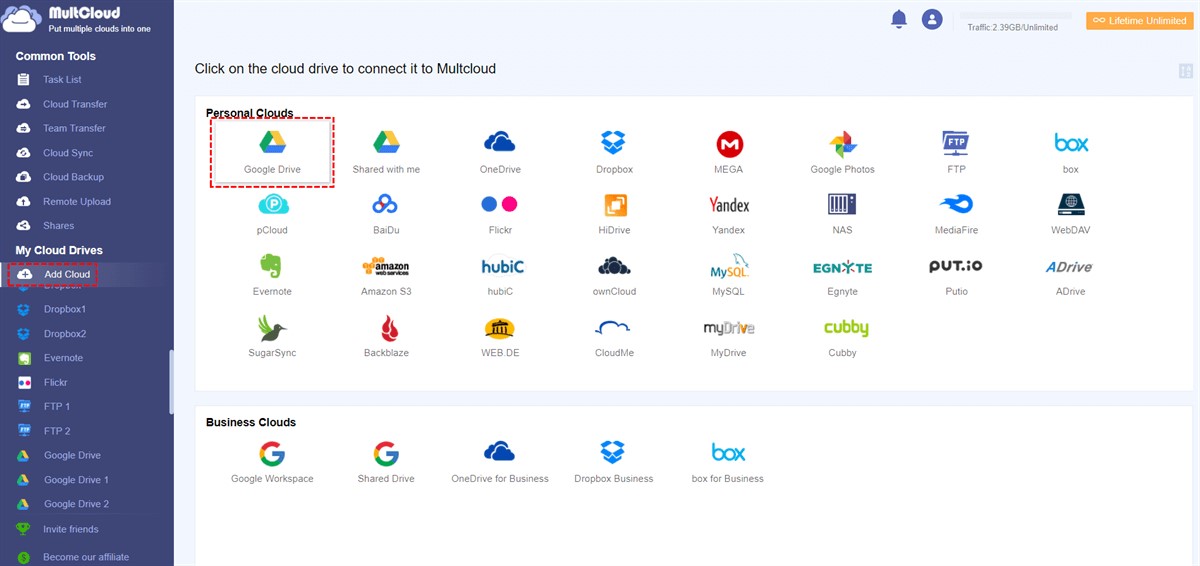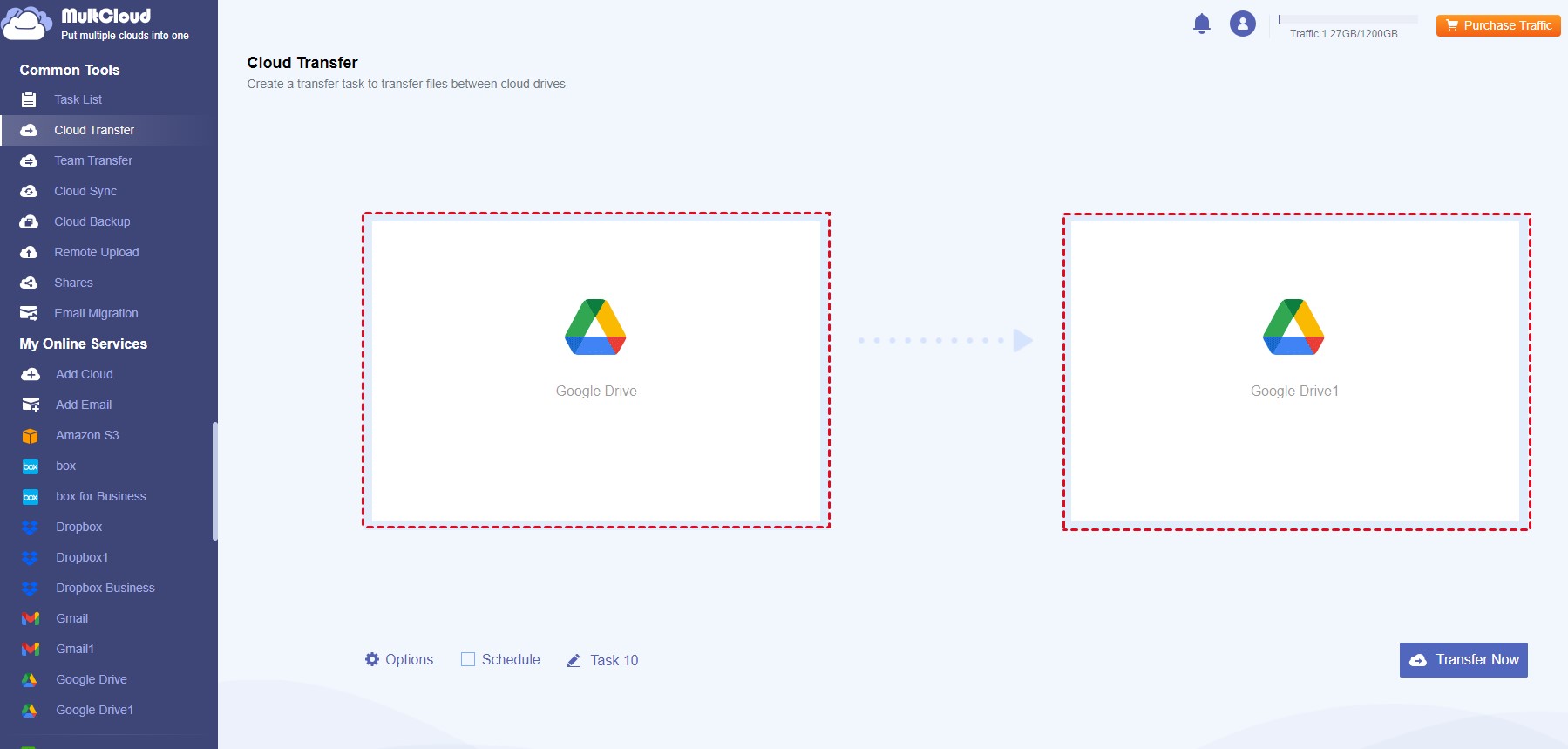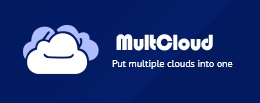MultCloud Review
MultCloud Step-by-Step Guide How to Transfer Google Drive to Another Account with Everything Transferred At Once
How Can MultCloud Helps You?
Google Drive is one of the most famous cloud storage all over the world, which attracts millions of users to store and sync files from computer or other devices to Google Drive cloud, and vice versa. However, Google Drive only provides 15 GB of free cloud storage for you once you register one account, it’s not enough for you to store precious files right now. Thus, you might have multiple Google Drive accounts for more free cloud storage space if you don’t want to upgrade your Google Drive account right now.
Generally speaking, you can store photos and videos in one Google Drive account, and other files in another Google Drive account. Therefore, it’s common for you to transfer Google Drive to another account. How to migrate files between Google Drive accounts easily and quickly? Don’t panic, here you can find the best free way to move files from one Google Drive account to another, let’s find out.
Best Free Google Drive Migrator – MultCloud
To transfer files from one Google Drive account to another effectively, it’s highly recommended to try the comprehensive web-based cloud file manager – MultCloud. Why? Because you can get the following benefits from the free cloud to cloud migration tool:
- Transfer everything from one Google Drive to another at once or migrate files between Google Drive accounts as you like.
- It supports 30+ mainstream clouds in the market, not matter personal accounts or business accounts, such as Google Drive, Google Workspace, Shared Drive, Gmail, Google Photos, OneDrive, Dropbox, OneDrive for Business, Dropbox Business, Box, Box for Business, iCloud Drive, iCloud Photos, MEGA, MediaFire, and many more.
- Perform automatic backups with Schedule, which allows you to migrate files daily, weekly, or even monthly once you enable it.
- Use Filter to move certain files to quickly move this type of files from one Google Drive to another account.
- Offers different ways to transfer Google Drive to another account, like cloud backup, cloud sync, cloud transfer, even copy from one Google Drive to another.
- MultCloud employs 256-bit AES encryption and a standard OAuth authorization system to safeguard your precious data.
How to Transfer Everything from One Google Drive to Another?
How to migrate Google Drive to another Google Drive? You can follow the below simple steps to move quickly and smoothly.
4 Steps to Move Google Drive to Another Account
- Please log in to your MultCloud account after registering.
- Click Add Cloud from the left side, choose Google Drive to add. Then add another Google Drive account to MultCloud.
- Select Cloud Transfer underneath Common Tools, and hit FROM to choose one Google Drive, and TO to select another Google Drive account.
- Press the Transfer Now button to transfer all files from one Google Drive to another account quickly.
Tips on Moving the Account
- Click Options > Delete all source files after transfer is complete is your best choice if you want to free up space for Google Drive automatically due to the Google Drive storage is full.
- To migrate certain files between Google Drive accounts, click Options > Filter > Only include files with these extensions, then set it up to migrate accordingly.
- Automatic Google Drive to Google Drive migration can be done with Schedule, just click Schedule, then enable Daily, Weekly, or Monthly to migrate on schedule.
- You can enjoy all advanced features after subscribing, as well as the faster transfer speed (10 threads instead of 2).
Until now, you have mastered how to move files from one Google Drive account to another in a quick way. Besides, you can copy files between Google Drive accounts by Copy to, or Copy and Paste on the MultCloud interface, because MultCloud is able to manage all your cloud files in one place no matter which cloud you have, like download, delete, rename, preview, copy to, share and many more. So, why not try and enjoy?
MultCloud Premium Giveaway
Giveaway Details
- Product name: MultCloud Premium
- Website: https://www.multcloud.com/
- License type: 200GB Data Traffic for Lifetime
- Platform: All
- Giveaway link: https://www.multcloud.com/partners/multcloud-giveaway-xd-softocoupon-2023.html
- Download: n/a
Why Do I Need MultCloud Premium?
MultCloud Premium offer high-speed data transfer, Sub-accounts collaboration and priority support. It is a professional cloud transfer application that helps you to transfer/sync files between Google Drive, Google Workspace, OneDrive, OneDrive for Business, SharePoint, Dropbox, FTP, WebDAV, etc. This tool also provides the cloud-to-cloud backup function to protect your data by duplicating it from one cloud storage to a different cloud destination.
Besides, it can also backup your email to PDFs so that you won’t need to worry about email lose.
How to Get the MultCloud License Key?
Step 1. Visit the MultCloud giveaway page.
Step 2. Register by entering your email address and password, then click on the “Get 200 GB Data Traffic” button.
Step 3. Check your email to confirm your registration.
Step 4. Log in with your account, and you’re good to go! You’ll get 200 GB of data traffic for a lifetime, plus access to all the advanced MultCloud features for a year.
Managing multiple cloud storage accounts has never been easier or more rewarding. Don’t miss out on this opportunity to unleash the power of cloud management with MultCloud.
However, do make sure to verify the details of the giveaway, as promotional offers may have specific terms and conditions.
Happy cloud managing!