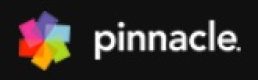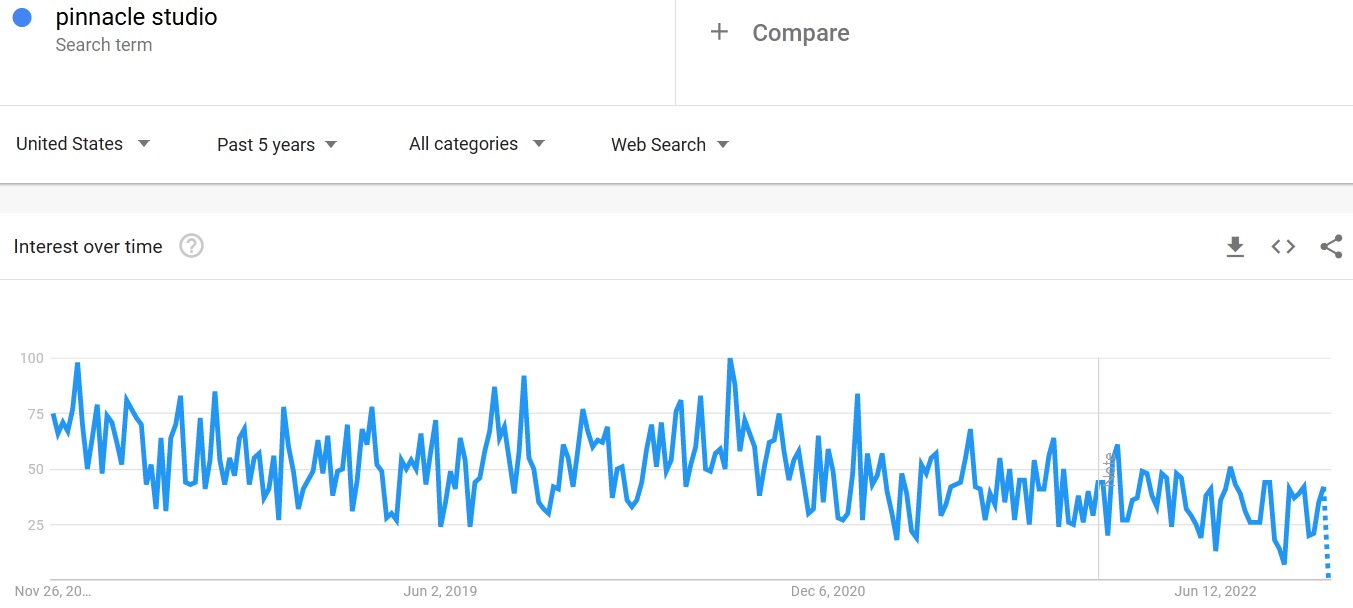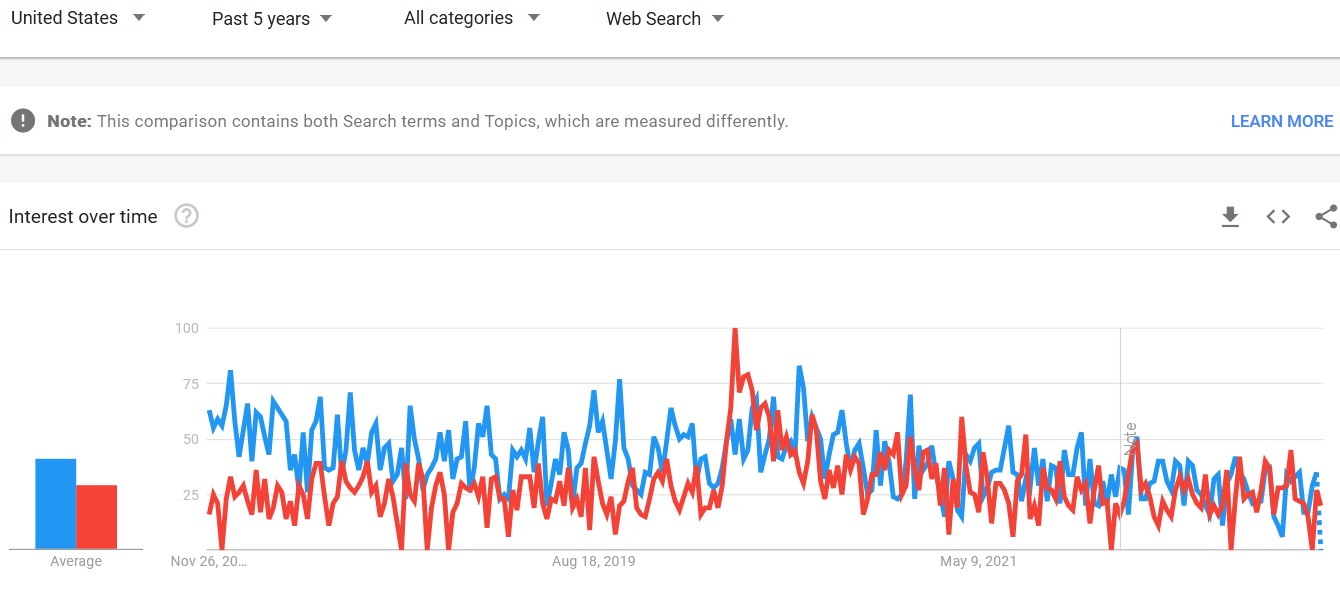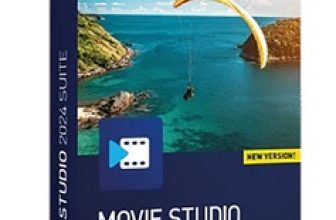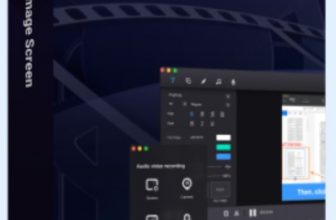Pinnacle Studio Ultimate Review 2025
Pinnacle Studio 26 Ultimate – The Top Rated Video Editing and Screen Capture Tool
Corel is a Canadian software company that empowers millions of people around the world to be productive, creative, and accomplish their objectives efficiently. Popular globally for its editing software CorelDRAW, the company has come a long way since its inception and now produces professional-quality media editing tools and software products. With over three decades of experience in technology and innovation, Corel has become a pioneer of the digital product industry with such exemplary products as the CorelDRAW, PaintShop, VideoStudio, WinDVD, and WordPerfect, among several others.
- Premium effects & transitions
- 360-degree video editing
- 8K video support
- Alpha channel
- OS support limitation
Transitions
Motion Effects
Titles
Split/trim Scenes
3D Editing
Analog Video Capture
Mix Audio Tracks
Supported Export Video Formats
Supported Operating Systems
Website
3GP, AVI, Cineform, DV, Flash, FLV, GIF, HDV, HEVC (H.265, H.264), M2TS, MOV, MPEG-1/-2/-4, WMV, and XAVC S
Windows 10 and Windows 11 (64 bit)
Some of the new features include but are not limited to, MultiCam, Video Stabilization, Screen recording, Split Screen Video, 360° Video Editor, Stop Motion Animation, Lens Correction, 3D Title Editor, and Object Tracking, among several others. MultiCam allows you to capture and edit videos across up to six cameras. You can use this feature to show a scene from different perspectives and with varying levels of detail. Video Stabilization is useful in eliminating shaky video footage captured while riding bikes, driving, skiing, playing, or performing outdoor activities.
After you download the application, run the program file to start installing the software. Follow the installation instructions to complete the process smoothly. Once the application launches, you will see the welcome screen. Provide the unique license key that you received via email if prompted. At first glance, the home screen of the app may seem daunting but I assure you that the UI is quite intuitive and the main components of the app are easily accessible. You need not look any further than the central tab group on the app’s main window. From complex slideshows with varying frame effects to 3D cinematic productions, you will need to follow the same basic steps regardless of the type of production.
The main control bar at the top of the app screen conveniently summarizes the creating process of the editing software. The Welcome tab is denoted by the house icon and it leads you to the homepage of the application. You can find learning tools, important information, and special offers from the Welcome tab. Next to the Welcome tab is the Import tab. The Import tab lets you import photos from your digital camera, capture video from your video camera, or copy media files from a network location to your local hard drive. The Import tab also contains a Snapshot feature that lets you grab frames from video files and a stop motion tool for building frame-by-frame videos. You can open the Importer directly by clicking the Import tab or from the File menu on the top left corner. The Importer even lets you import projects created on previous versions of the Pinnacle Studio.
At the end of the control bar, you will find the Export tab. Exporting is the easiest part of the movie-making or video-editing process. The Exporter helps you to share your production with your audience however you may choose to do so. You can access the Exporter settings by clicking on the Export tab. Between the Import and the Export tabs, sits the Edit tab. The bulk of your editing and creative processes will be taking place under the Edit tab. The Edit tab features four main panels of the editing software, namely the Library, the Editor, the Timeline, and the Player. Each panel serves its multifarious functions distinct from the other panels and we will succinctly discuss them below.
The Library, as the name suggests, is the management and cataloging tool of the Pinnacle Studio 26. The file-based resources or assets of your media files, including audio files, music tracks, video footage, and other specialized resources like effects and transitions are stored as assets in the Library. The Library contains various navigation controls on the left panel for exploring the different media assets and a browser on the right for viewing and selecting said assets. This panel displays the assets that you bring into a movie or project by simply dragging and dropping.
The Editor panel can be directly accessed by clicking the Edit tab and it allows you to access and edit the properties of the selected content or media. The Player panel is a viewing feature that works for every media type that the application handles. You can use the Player to view source media from the Library panel or your Timeline content. Now that we have covered the basics of the application, you should take some time to explore the app and its different tabs, panels, tools, and features. Once you know your way around the application, you should try editing a video or start creating a movie. Do not worry if you don’t get the hang of the app on your first go. Even after years of reviewing such software, it still takes us some time to get accustomed to new applications.
I have started with searching the quiry “Pinnacle Studio” in Google trends, which I think is one of the best online tool (FREE) for analysing any keyword/company/term popularity for a certain period of time. So I typed “Pinnacle Studio” and set 5 years’ time duration. I was really surprised and to tell the truth upset because starting from around 2019 the popularity in this search term in Google started to decline!
As a proof of my theory I compared Pinnacle Studio with another great video editor – Movavi Video Suite. As you can see from the screenshot below both tools went almost toe to toe before 2019 with a slight margin in favor of Pinnacle. In around early 2020 a sudden spike in search “Movavi Video Editor” popularity has happened and as a result we can see decline in “Pinnacle Studio” search term.
To check users’ reviews I visited Amazon site and was impressed. I checked Amazon’s website for product reviews of the Pinnacle Studio 26 Ultimate and found out that the product was positively rated by more than 50% of users. While most of the user reviews on Amazon were positive and pointed out the numerous advantages of using the software, there were a few criticisms that I could not ignore. One pertinent issue seems to be the lack of efficient customer service and users on Amazon as well as the other reviews sites I had checked were not pleased with the customer support. Another issue that some users faced was regarding refunds. However, such issues do not directly impact the performance of the software and vary from user to user.
I found the Pinnacle Studio 26 Ultimate easier than most top video editing software applications in the market correctly. Firstly, the main tabs and controls of the software are easily accessible and directly lead you to the features and tools. I also found it easy to import, edit, and export my media files all in one fell swoop thanks to the planned layout of the UI. The dark mode of the UI is also a personal favorite as it allows me to concentrate on minute details without straining my eyes. Moreover, some editing projects may require long hours of staring at the screen and the dark screen makes it that much easier. I also found the new features quite useful and the improvements make the Pinnacle Studio 26 Ultimate much better than its previous versions.